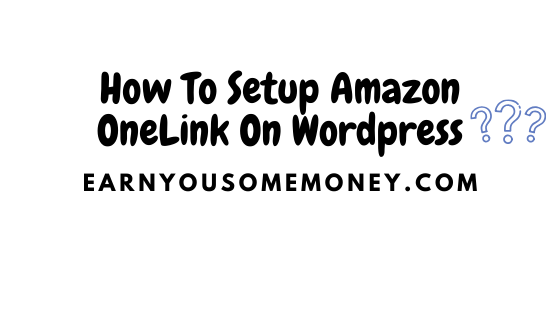Before we start with installing Amazon one link on word press. Just a reminder that Amazon will shut down oneTag on April 17, 2020. So if you have OneTag on your website, you need to remove it before that deadline.
With all this said, the Amazon one link will still function properly however without the OneTag.
So let’s get started with setting up the Amazon One link on your word press site. Again, in order to set up Amazon One link on your word press site, you must have an Amazon associates account. You can get one for free, please follow the steps here to get your amazon associates account today.
How To Set Up Amazon OneLink On Word Press?
First, please head on to the Amazon associates Dashboard and Click on Tools and select “One Link”. Please see screen below.
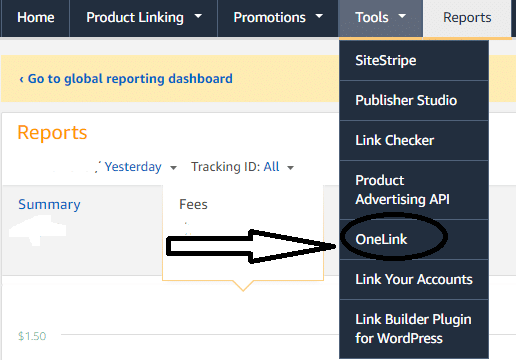
Next, you need to link your accounts. For instance, if you have a Canadian Amazon account, you need to link it to the US account. And so when you click on OneLink, you will see a screen like the screen below. Click on “Click here to link”.
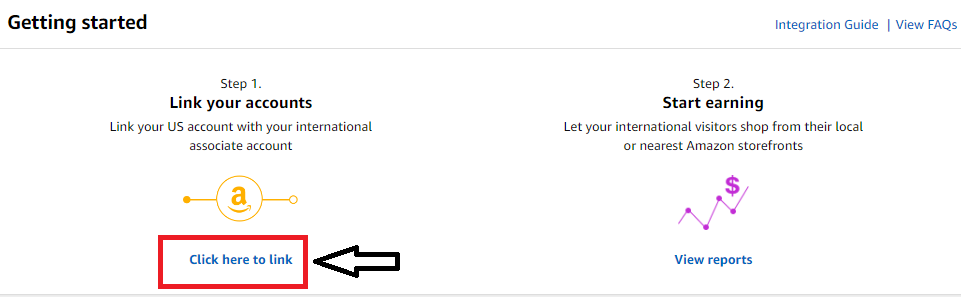
Once you “Click here to Link”, you will see a list of all the amazon accounts which you then need to link to your US Amazon Account. Please See screen below:
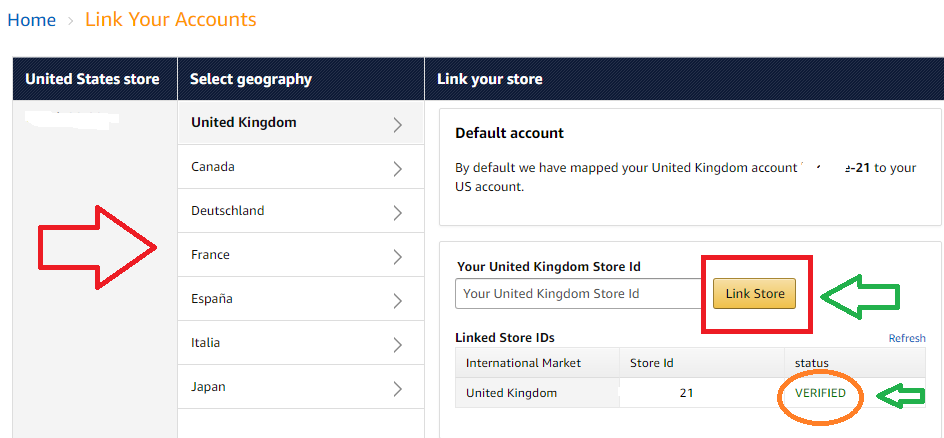
When you enter your store ID, click “link Store”, and you should see under status the “verified” message. This means you have successfully linked your stores.
This is really all you have to do now to set up Amazon one link on your word press site. It is now a 2-step process. Before, it used to be a 3 step process, where you had to go back and input the OneTag code into you word press site.
In essence, If you are looking to remove the Amazon OneTag code from your word press site, read below to see how you can do that.
How To Remove Amazon One Tag From Your Word Press Site?
When you installed OneTag into your wordpress site, you might have used the Header and Footer plugin to do that. So if you did, just go back to that plugin and remove the code from the “Footer” section of the Header and footer Plugin.
On the other hand, if you installed the OneTag code by simply pasting it in the Footer.php. Follow the steps below to remove the One Tag Code from your word press site:
First, Sign in to your WordPress admin, and select Appearance>> “Theme Editor”>>”Theme Footer”. Please see screen below.
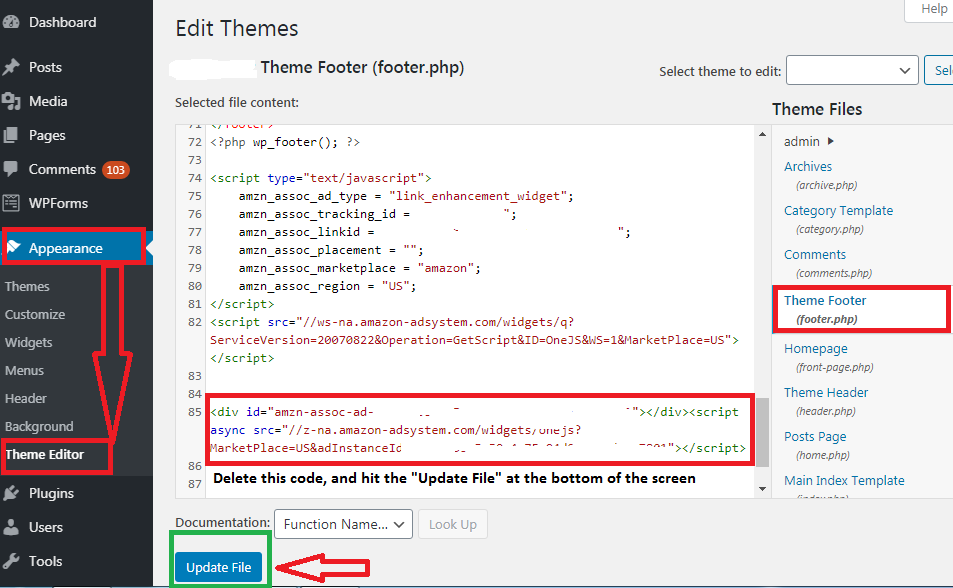
That’s it. You are all set. You just removed Amazon One Tag from your word press site. I hope you have found this tutorial helpful. If you liked it, please share it. And please if you have any questions about any of the steps above, comment below and I would be more than happy to help you.
RELATED:
How To Create Amazon Affiliate Links With SiteStripe And Product Linking
How to add amazon mobile popover in WordPress site?