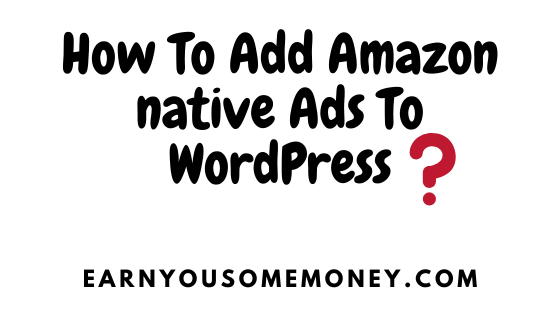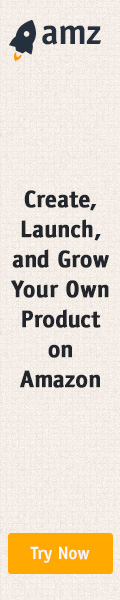Looking to add Amazon native ads to your word press site? You are on the right page. Below is a step by step tutorial (with screen shots) to show you how you can add Amazon Native Ads To your WordPress site.
First of all, please log into your amazon associates account. Next, head on to Amazon Associates central dashboard, and click on “Product linking” and select “Native Shopping ads”. Please see screen below for more information.
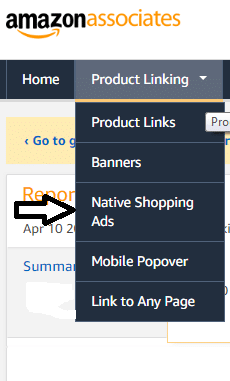
With Native Shopping Ads, you are able to create Recommendation Ads, Search Ads, and Customer Ads. With this said, The Recommendation Ads: Allows Amazon to automatically recommend the best matched products based on your web page content and your visitors.
The Search Ads: Allows you to drive recommendations based on a key phrase. Lastly, Custom Ads: Allows you to specify the products from Amazon.com that you want to promote. So as you can see, each type of ad has its own benefits. And so depending on what you are looking to advertise on your website, you can choose accordingly.
In essence, for the sake of this tutorial, we will create a “Recommendation Ads”. But remember, no matter which type of add you choose to use on your word press site, it is the same process.
So once you click on “Product linking” >> “Native Shopping ads” , click on Recommendation Ads. See image below.
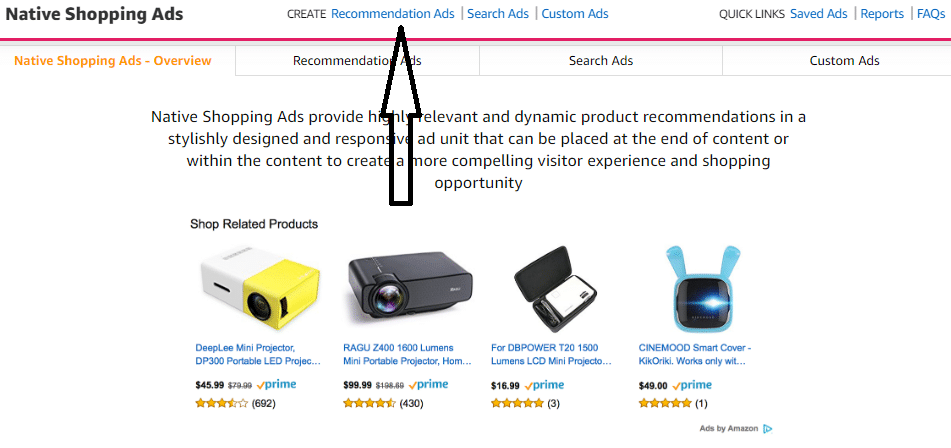
Next, you will be redirected to a screen to fill out the information about the recommendation Ad. Please see screen below.
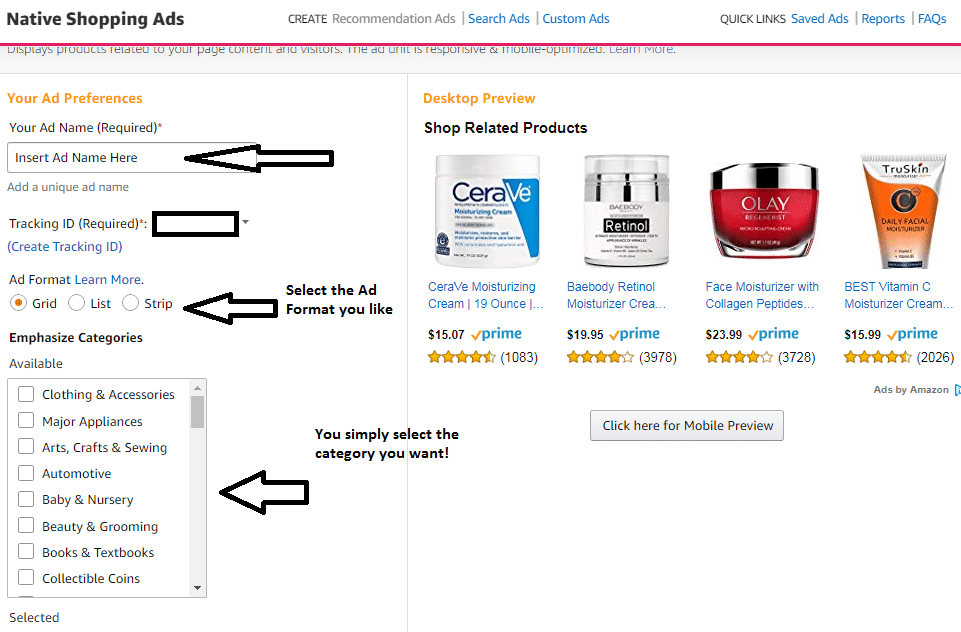
Make sure you fill out the required fields. They are pretty self explanatory. Please see screen below.
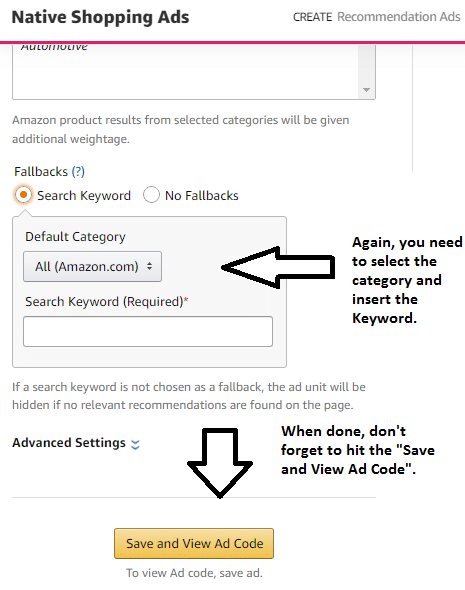
Once you hit the “Save and View Ad Code”, you will see the code available for you to copy and ready to use on your word press site.
How To Add Amazon Native Ads To WordPress?
So now we have the code saved. It is your decision whether you want to use a plug in to insert the Recommendation Ad code or simply paste the code in your word press site as HTML.
Please note though, if you choose to paste the code into your word press site as HTML, you need to do that for every post you want the Recommendation Ad to show up on. So this maybe a long process for you.
For this reason, it is highly recommended that you install a plugin in order to add Amazon native ads to your word press site. So go ahead and install the plugin called Ad inserter. This is a free plugin. And it does wonders and saves you lots of time. If you are unsure how to install a word press plugin, see this free guide here on how to install a word press plugin.
Now that you have installed the Ad Inserter plugin.You now need to create a block for Native Shopping Ads, and name the block for easy recognition. And paste the copied ad code. Please see below.
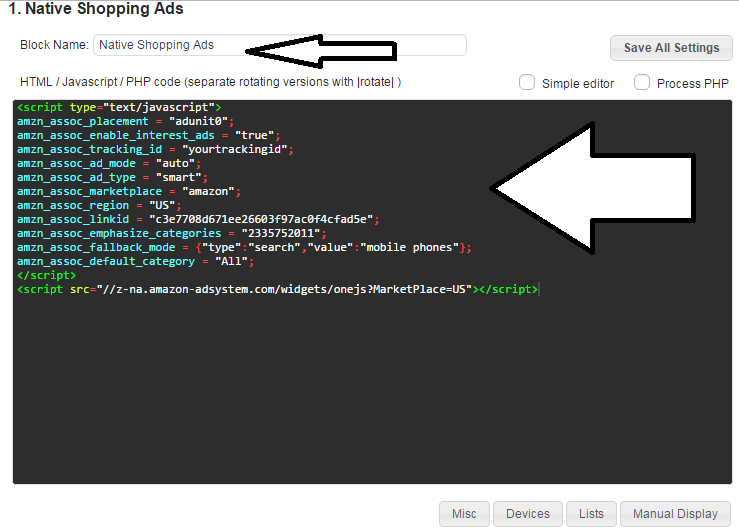
Then, you need to choose the “Automatic Display” option and choose the placement. It is up to you how you want to show it. But I prefer to show it on all posts after the content as shown below.
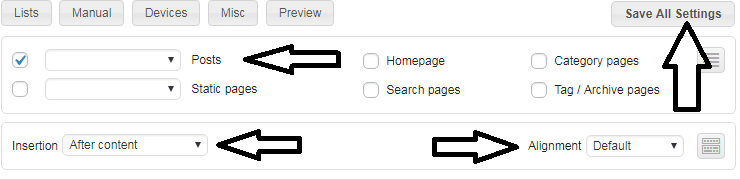
Give it a few minutes to take effect on your site. And you should be able to see the native shopping ads on your site. See below.
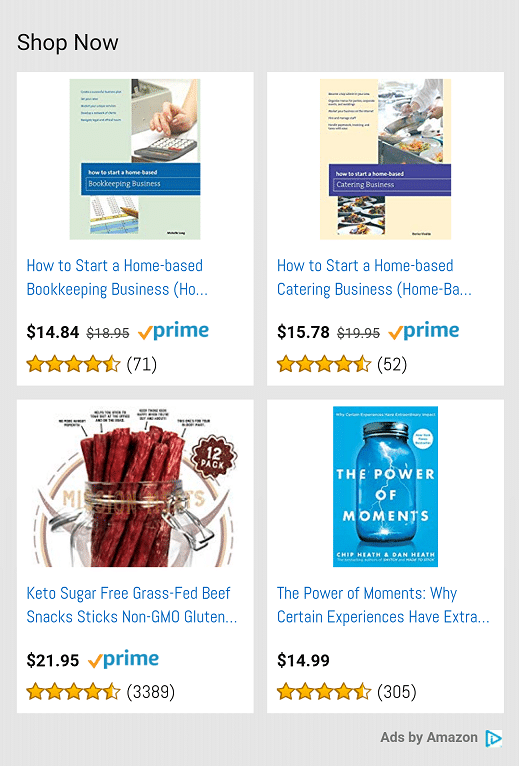
This is how you add native shopping ads to your word press site using the Ad Inserter free word press plug in. If you want to add Amazon native ads to word press using the HTML rather than using a plug in. Follow the steps below on how to do that.
So save the code and copy it (Ctrl+C), head on to your WP admin click on posts>>All Posts, and choose which post you want to use the Recommendation Ads code on. Once you select the post, click on HTML and paste the code (Ctrl+V). Once done, don’t forget to hit the “Update” button. See image below:
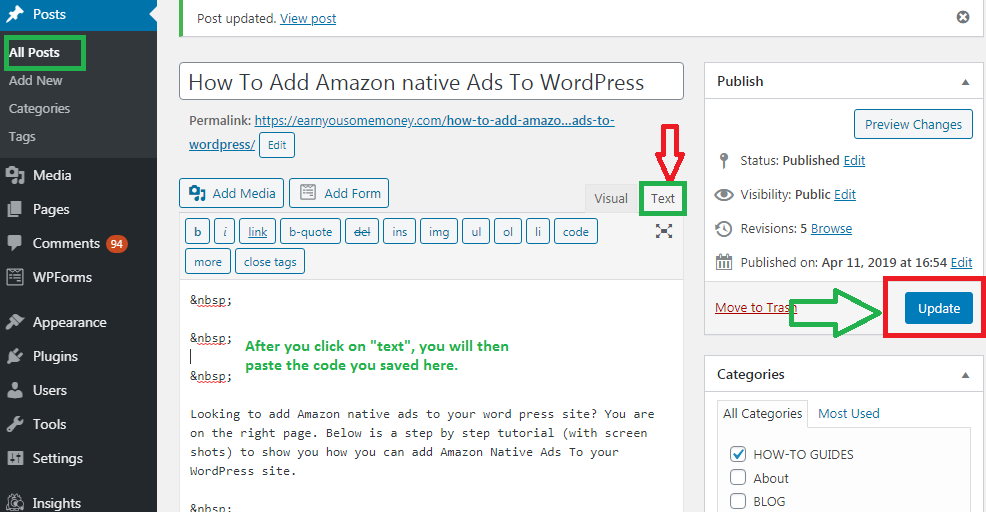
Don’t forget that in order to make the best out of Amazon Native ads on your website, ensure you use keyword research tools to help you match your amazon ads and any other ads you may have on your site with the terms people are searching for. Selecting relevant keywords can help you reach the customers you want, when you want. You can use this free keyword research course to help you get started.
This is how to add amazon native ads to word press. Hopefully you have found this tutorial of help to you. If you have any questions about any of the above steps, simply leave your comment below, I would be happy to assist you. And please don’t forget to share this post.
Below are a few hand-picked tutorials for you to check out:
- How To Add Amazon Affiliate Links To Word Press Sidebar (Illustrated)
- How to add amazon mobile popover in WordPress site?