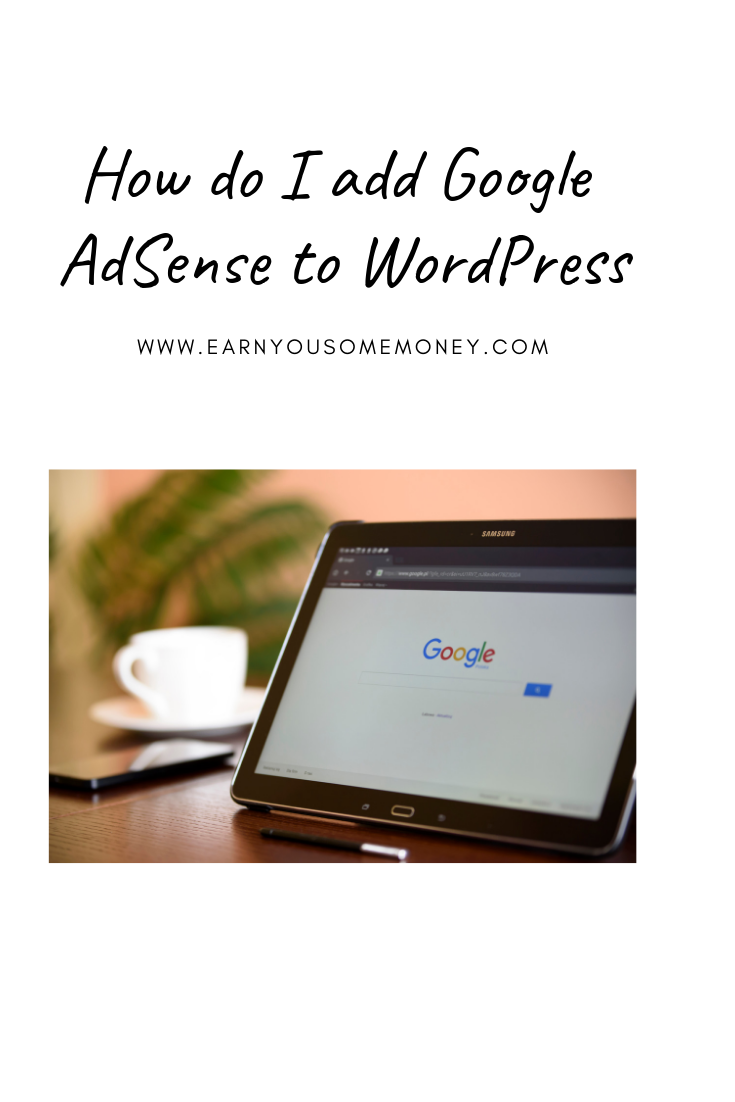Now that you’ve created your Google Ad-sense account, next you will need to add Google Ad-sense to WordPress. Below is a step by step guide with illustrations on how to add Google Ad-sense to WordPress.
Step 1.
First, you need to log into your Google Ad-sense account, and from the homepage screen you should see a code, which you need to copy and paste into your word press site. Please see screen below for more information.
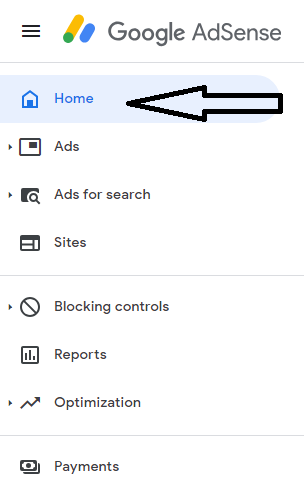
Once you click on “Home”, you should view a screen like this (see screen below) :
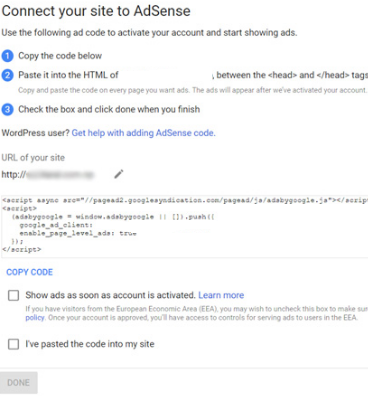
Once you see the code, simply copy the code(CTRL+C). And Next, you need to log into your word press site, and click on Appearance > Theme Editor. On the right hand side, click on “Themes Header”. Under The head section, paste the code. (see screen below for more information).
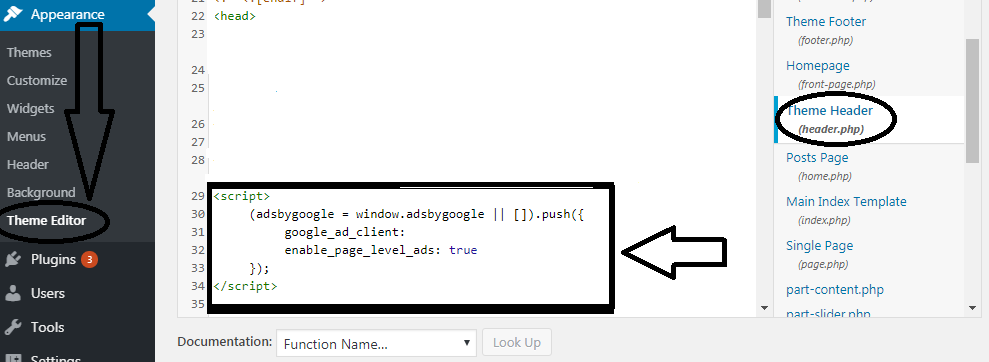
Next, you need to return to your Google AdSense account homepage and click the “I’ve pasted the code into my sitebox”. Then, click the Done button. Please see screen below.
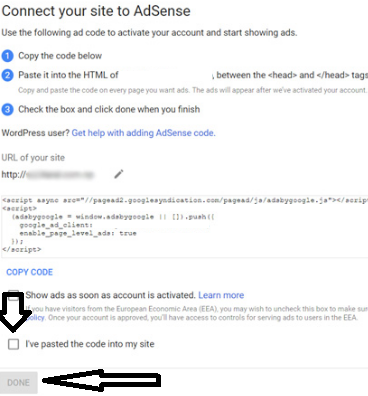
Once you hit “Done”, you will get a screen saying that Google will review your site (see screen below). This usually takes somewhere between 24 and 48 hours for Google Ad sense to get back to you. And sometimes it may take longer.
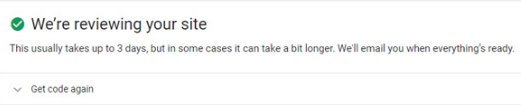
That’s it folks. This is how you add Google Ad Sense to your WordPress site. If you need assistance with any of the above steps, please feel free to ask in the comment section. I would be more than happy to help you. If you liked the tutorial, please don’t forget to share it.