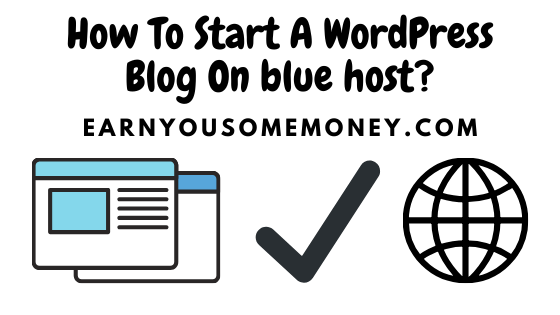Here you will find the exact steps (technical) with screen shots of how to start a WordPress blog on Blue Host. The process is fairly simple and easy to follow. If you still need assistance with starting a word press blog on blue host, please do not hesitate to leave your question in the comment below and I would be more than happy to connect.
Suggested Read: Why Blue Host Is Best For Word Press Hosting?
Remember: if you sign up through this tutorial, you’ll receive a special offer of shared hosting at $3.95/month for 36 months, as well as a free domain name for a year!
How To Start A WordPress Blog On Blue Host?
First of all, you need to sign up for an account with Blue Host. So with this said, you can actually do that right now, simply click here to be redirected to Blue Host official Page. And please follow the steps below.
Signing Up For A Blue Host Account:
Please click the “Get Started Now” button. See Image below.
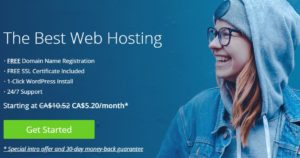
Next, you will need to select your plan (See screen below). In this case, I recommend you choose the basic plan, especially if you are just starting out your Blog or Niche site. It is usually recommended for new users. Plus, it is affordable and you can probably stick with the basic plan for the first 3 years before you have to even upgrade.
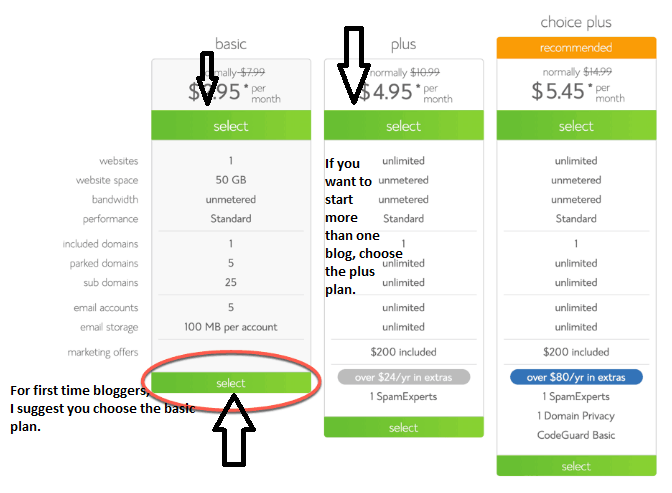
Now that you have chosen your plan, you now need to choose your domain name and as mentioned earlier, if you sign up through this tutorial, you’ll receive a special offer of shared hosting at $3.95/month for 36 months, as well as a free domain name for a year!
Choose The “New Domain” (See below). If however, you are not ready to choose your domain now, you can certainly do that later.
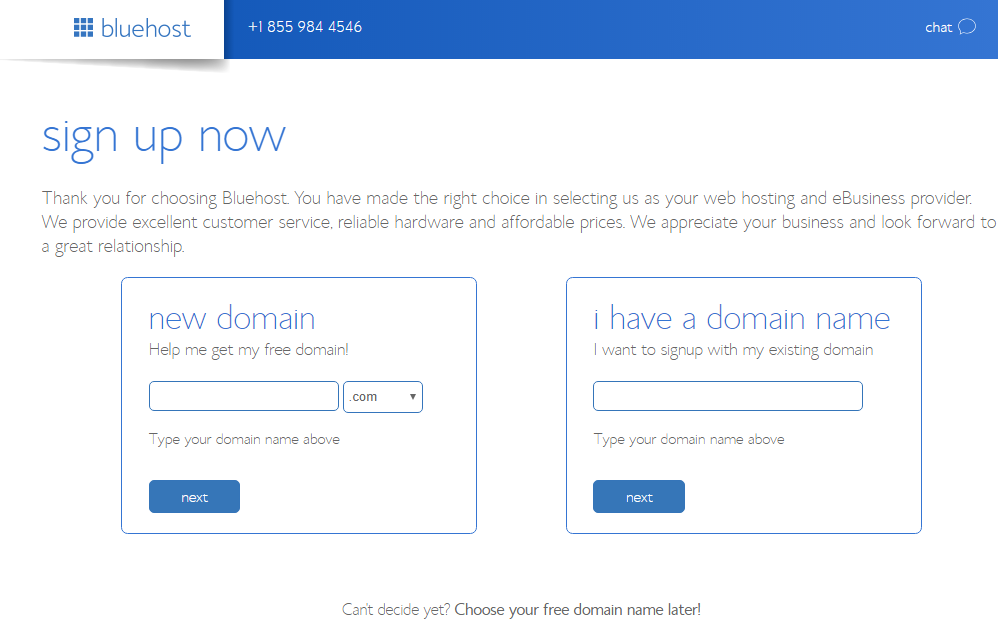
With this said, It is highly recommend you choose a domain name that is related to the topic of your Blog or Niche. If you are still unsure of how to come up with a Niche, which is very normal for beginners. Check out this great Niche guide that will help you come up with a Niche or topic idea for your blog or niche site.
***In fact, if you have the Amazon Kindle Unlimited Membership, you can read this guide for free. If however, you don’t have the Amazon Kindle Unlimited Membership, you can get one here today for free for the first 30 days.***
If for any reason, you are stuck deciding on a domain name, you can use Blue host domain suggestion feature (below) to check if your domain name is available or not. This is another great advantage to using blue host.
Now that you are done with choosing your domain, next you will be asked to create your account. You will need to enter your Account information, Package information, and your Payment information (See screen below).
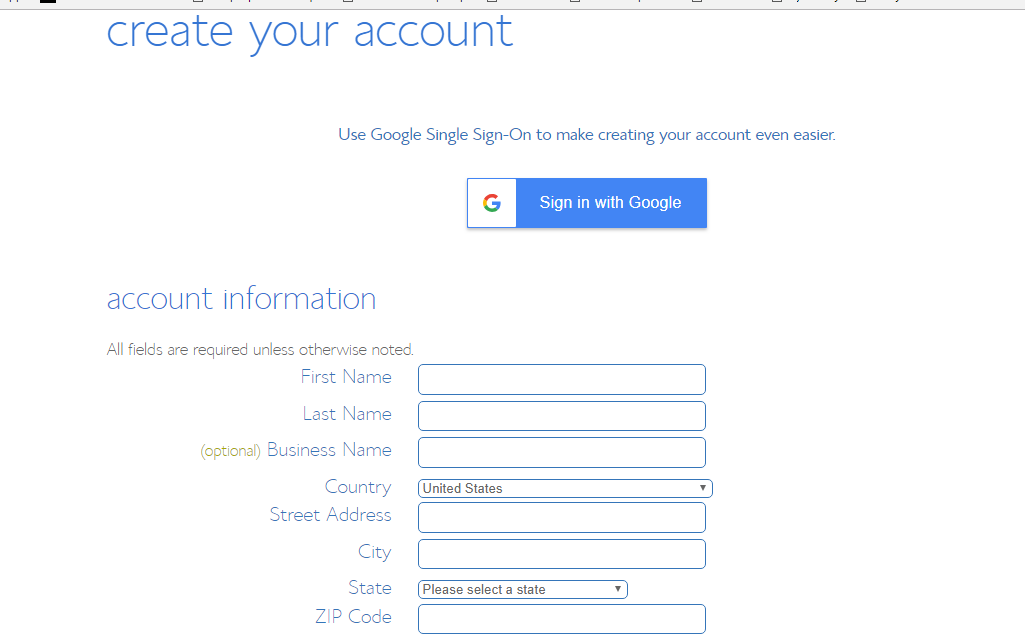
When asked to enter your package information (See screen below). I recommend you check the boxes for “Domain Privacy Protection”, and SiteLock Security”, but you can always un-check them later on.
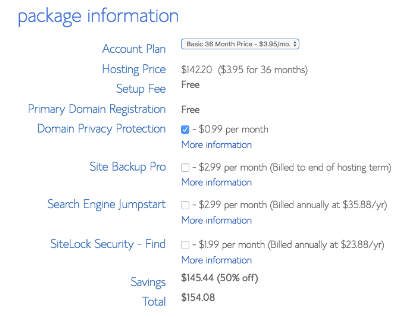
Once done with your package information, please click the “Next” button, and you are all set. You will then be asked to create a password for your account. You can use the Password Generator to create a strong and secure password or create one yourself. But please create a strong password. Something that is not easy to guess.
What’s Next : Installing WordPress
I love blue host, because they make things very simple for us, especially if you don’t have any technical experience. Next, we need to use the MOJO Marketplace in order to install WordPress and other applications.
So using the credential you have received in the email (You should have received once you were done filling the package information above). Use these credentials and sign on to your blue host account. Once in the cPanel, scroll to the section titled “MOJO Marketplace” and choose the “One-Click Installs” button. This will take you to a page inside MOJO Marketplace called Scripts and Platforms. The blog section is at the very top, so all you have to do here is click on the WordPress icon (please see screen below).
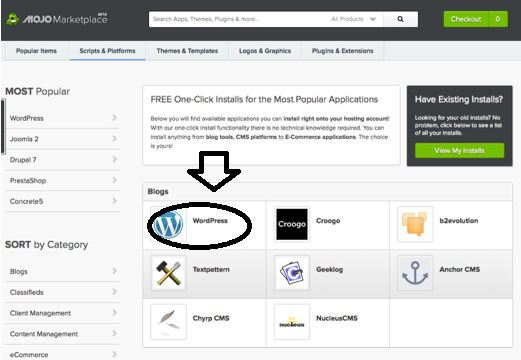
Once you click “Install WordPress”, you will get a screen like this:
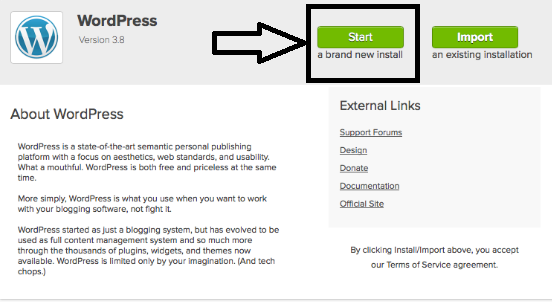
Click on the Green “Start Button”. Next, choose where you want to install WordPress. So you can do that on any domain on your account, or even on a sub-domain or a folder for one of your domains. Next, click on “Check Domain,” which will make sure the domain is assigned and pointing to your account (See Screen Below).
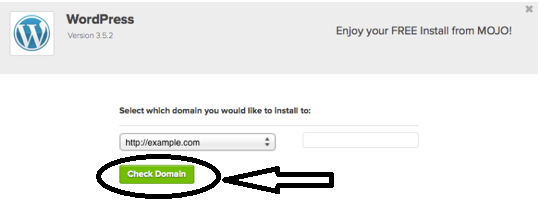
***Please note, if you get lost or confused on any of the steps, Just remember you can always chat with a blue host representative and they can do all that for you. They have great support when you need it***
When you choose the domain, next click on “Show Advanced Options”. Please see screen below. This section allows you to set up your own username and password for your WordPress install.
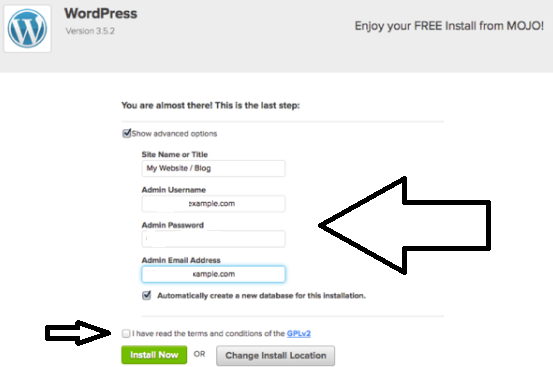
With this said, It is highly recommended to use a different username than “admin” and a very strong password. Make sure that the “Automatically create a new database for this installation” box is checked unless you have a database already set up that you want to use.
We are almost done here, next you want to read the terms and conditions, check the box indicating that you’ve done so, then click “Install Now.”
Once you click on “Install”, you will be redirected to a progress page (see below), which will show you how far along the installation is.
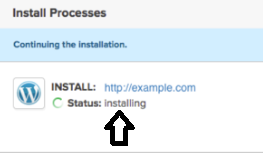
Once WordPress is fully installed, it will provide you with your site URL, the admin login URL, your username, and password. You will get a copy of this information, except your password, in your email as well. Save it, so you can use it to log into your WordPress site.
That’s it. You are all set now. You now know how to start a word press blog on Blue Host. As mentioned earlier, please ask any questions below if you are confused about any of the steps above. I would be more than happy to hear from you.
What’s Next…
Next, I will show you how you can customize your website. This is the fun and easy part, because you get to be creative in how you choose to layout and design your website. So first we will go over:
How To Install A Word Press Plug-in?
Go ahead and log into your WordPress site, and you can see on the left-hand side, you can create blog posts, customize the site appearance, create and edit menus, Install plugins and much more. (See image below)
From past experience, I highly recommend you install the following plugins which will help you get the more out of your website and set up your website for success.
The following plug-ins are great to have on your website (by the way all of the three plugins can be installed on your website for FREE):
- SEO (search engine optimization) – Yoast SEO, which will help you do an on site SEO for all posts and pages. Once you’ve got a “green light” (see image below) , you then know that the post is good to go. Please click here to check out a step by step tutorial on how to install and uninstall the Yoast SEO plugin in WordPress.
- Contact Forms – WP Forms. It is a Free version. This is recommended as it allows users to email you directly. You can check out this free step by step guide that will help you to add contact form in Word Press.
- Google Analytics – Installing Google Analytics in your word press site will help you see how many people are visiting your site, where they are coming from, and what are they doing on your website, and much more. So it is really important to install Google Analytics on your word press site.
With this said, you can install Google analytics on your word press site using more than one method (All are FREE methods). If you are unsure of how to install a plugin in word press, you can check this step by step guide for beginners on how to install plugin in Word Press.
In essence, you can install as many plugins as you want based on your needs. And remember it’s not the number of plugins that will affect the speed of your website, rather the quality of these plugins. SO ensure you only install the plugins that you really need.
How To Install / Uninstall A Word Press Theme?
As a beginner, I strongly recommend that you use a free theme for your word press site. It works the same way as a premium theme does. If this is your first blog, then I recommend you use a free theme. Ultimately, it’s your decision. But please remember, you can always change your theme and upgrade to a premium theme (paid) later on. You can check out this great tutorial on how to install and change a theme in Word Press.
Now that you have started a blog, you now need to start adding content to your blog. If you are new to all this (which you probably are), please download this free guide that will help you find ideas for creating new content, checking your content for SEO and much more!
That’s it, folks. You have made it. We have reached the end of our post for today. Hopefully, you found this tutorial helpful. If you did, please don’t forget to share it and please subscribe to our newsletter to receive the latest blogs and guides straight to your email inbox.
Here are a few hand-picked guides for you to check out:
How To Grow A Shopify Store Sales Using Free Traffic?
How To Pick A Market To Launch Your Shopify Store