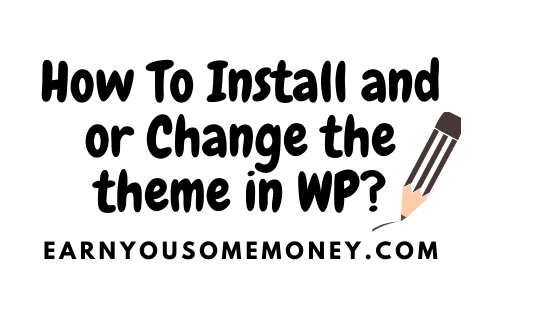The theme of your WordPress site is very critical to your site’s success. The reason is because the theme will basically create the look and feel of your entire site.
With this said, In word press you will find free themes in the WordPress directory, and you will also find paid themes also referred to as premium themes from third-party sites.
Just so you know, from my personal experience as a blogger, I learned that you can still be successful if you use a free theme. You can always upgrade to a paid theme later on. So nothing is “Written in Stone” here. You can always go back and change the look of your site in a few clicks.
How to Install a Theme In WordPress?
First of all, please log in to your WordPress admin page, then go to Appearance (on the left hand side) and select Themes. Please see screen below:
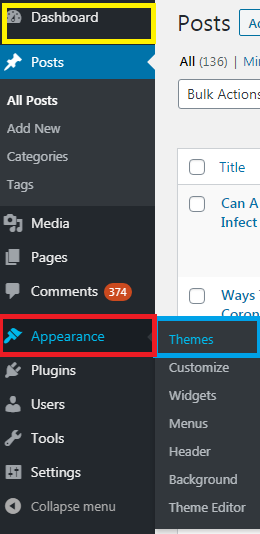
Next, if you have a theme (Free) in mind that you want to use for your word press site. Click “Add New”. Please See Screen Below:
2.
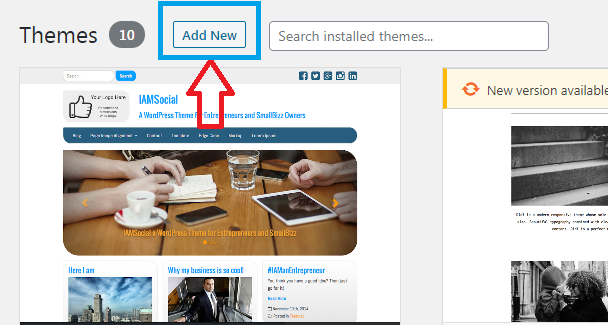
So once you click on “Add New”, You could then search for the theme by simply entering the name of the theme in the Theme directory. Please See screen below:
3.
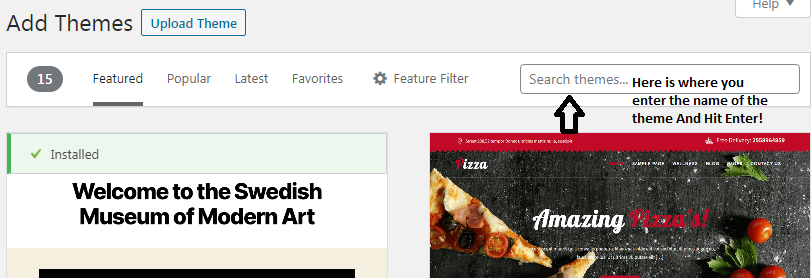
On the other hand, if you are unsure of what theme you want to use on your Word Press site, you could use the “Feature Filter” to help you with your theme selection. See Scree below:
4.

So Once you click on the “Feature Filter”, you are then able to check tags and click Apply Filter (at the bottom of the screen) for a screen filled with themes that meet your search criteria. Please see screen below:
5.
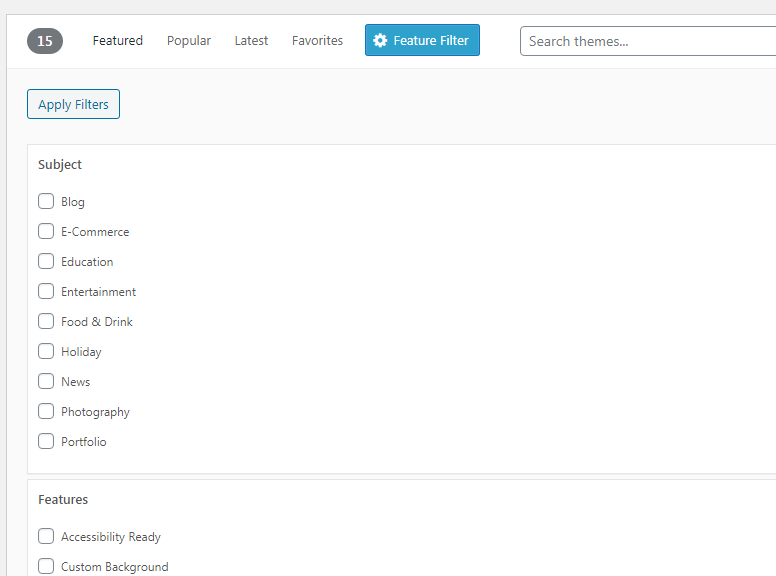
Once you know which theme you want to use on your word press site, you can preview the demo to preview it before you install it, and then once you decide that it is the theme you want to use, simply click the “Install” button once you’re ready. Once installed, click the Activate link. And that’s really all to it. See screen below:
6.
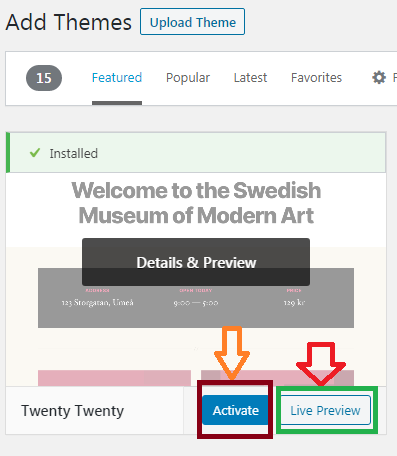
Please note: that some themes require additional steps than other themes. So just ensure that you follow the steps and instructions provided, and remember that if you run into any problems you can always contact the theme’s author for help.
We have reached the end of the tutorial of how to install a theme in Word press. Now we will move on and show you how to change a theme in Word Press.
How To Change A Theme In Word Press?
When you want to change the theme of your word press site, you could do that without having to go live. So you can test it and see how it looks before actually activating it on your word press site. With this said, there are 2 methods which you could see how your theme will look like before activating it.
Method#1 : Live Preview Method
First of all, click on Appearance>>Themes. You can do that from the left sidebar of your admin panel. Please See Screen below:
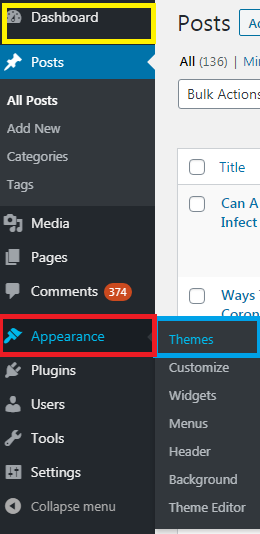
So once you click on “Themes”, you will see a list of themes that are installed on your site. Simply, hover your mouse over the theme you want to preview and click on the “Live Preview” button. See screen below:
2.
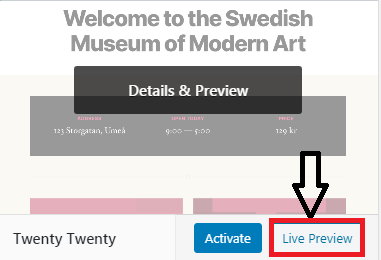
Once you click on the “Live Preview” button, your new theme will will open in the WordPress Theme Customizer. You can now test your new theme and make sure that everything is working properly.
Method #2: Install The Theme Switcha Free Plugin
To install the Switcha Plugin, go to plugins>>Add new. Please See Screen below:
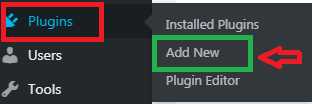
Type in the search the name of the Plugin, “Switcha Theme” and click on “Install Now”. See screen below:
2.
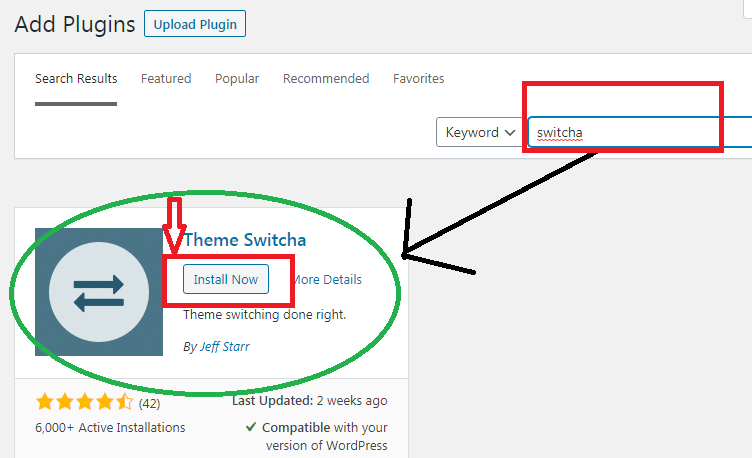
Once you click on the “Install Now” button, then click the “activate” button. Next, click on “Settings”, see screen below:
3.

When you click on settings, enable the “Theme switching” and scroll to the bottom of the screen and click on “Save Changes” See Screen below:
4.
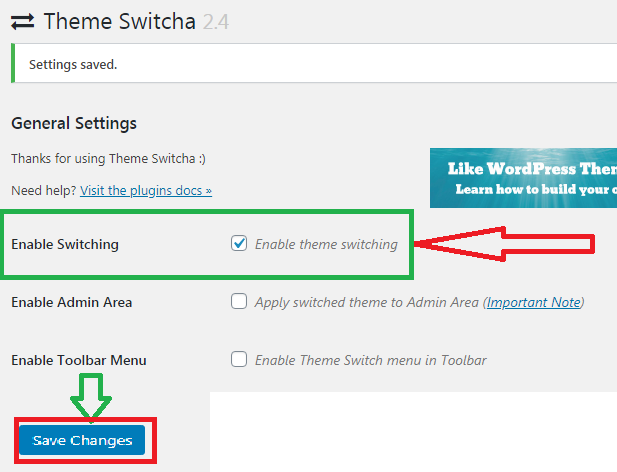
Once you hit the “Save Changes” button, you will now see a list of all your installed themes at the bottom of this page. Simply click on your new theme to preview it on a new tab of your web browser. See screen below:
5.
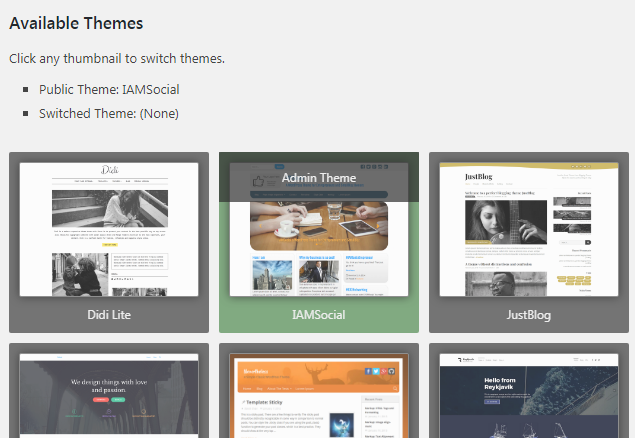
So now that you have decided which theme you want to use on your word press site, you are now ready to go live with your theme. With this said, head on Appearance>>Themes. Simply, hover the mouse cursor over the theme you want to use and then click on the Activate button to change the WordPress theme. See Screen below:
6.
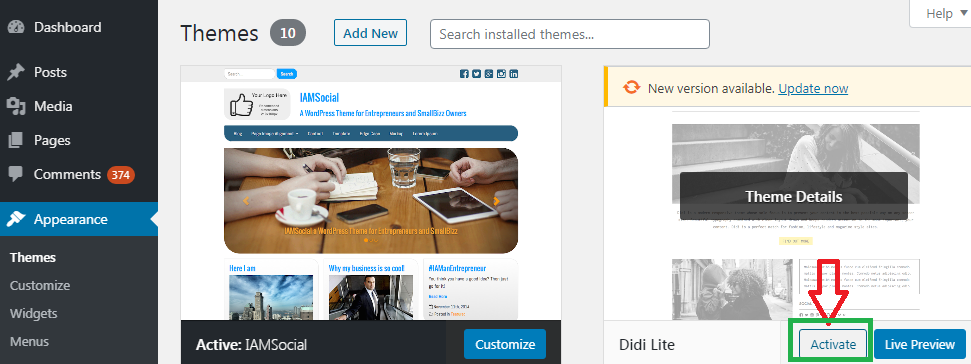
Now you can visit the homepage of your website to see the new theme in action.
Hopefully, you have found this tutorial of help to you. Please don’t forget to share it with your friends. And if you have any questions about any of the steps, feel free to leave your comment in the comment section below. I would love to hear from you.
READ MORE:
How To Install / Uninstall Yoast SEO Plugin In WordPress?
Step By Step Guide On How To Monetize Sovrn VigLink Links
Step By Step Guide On How To Monetize Amazon Links