It is believed that when you install the Amazon Mobile Pop-over ads, it is estimated you will see an increase in your sales. Not every website owner that installs the Amazon mobile pop-over will agree on that.
However, what will actually help increase your sales is selecting relevant keywords , which can help you reach the customers you want, when you want. Use this free keyword research course to get you started.
A really great benefit to using the Amazon Mobile popover on your word press site is that your visitors are able to see the recommended item and its current pricing without having to leave your site.
How to add amazon mobile popover in WordPress site?
Before you add Amazon mobile popover in word press, please note that you must have a US amazon Account. If unsure of how to get an Amazon associates account, follow the step by step guide here to get your Amazon account set up.
Once you sign up for your US Amazon associates account, from the Amazon associates dashboard, click on “Product Linking” and select “Mobile popover”. Please see screen below for more information.
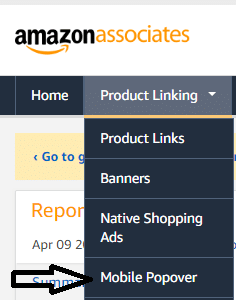
When you select “mobile Popover”, please scroll to the bottom of the page , copy or save the HTML code. Please see screen below for more information.
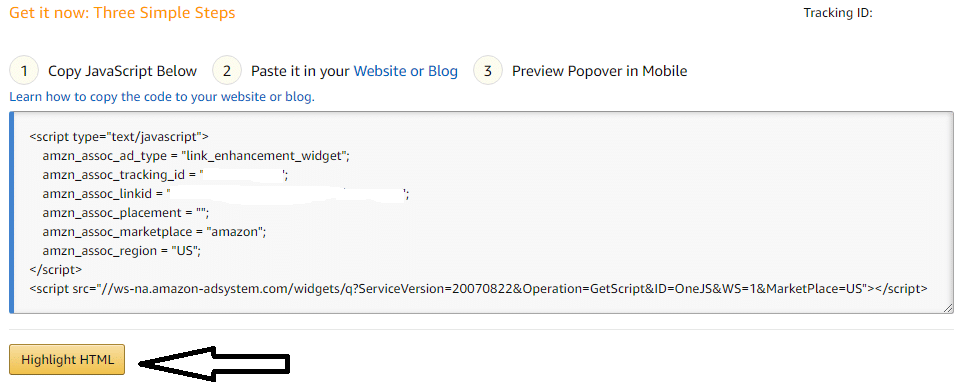
Now, please head on to your WordPress dashboard and click on “Appearance”, and select “Theme Editor”. Please see screen below for more information.
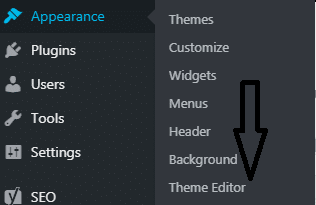
Next click on “Theme Footer” which is on the right hand side. Please see screen below for more information.
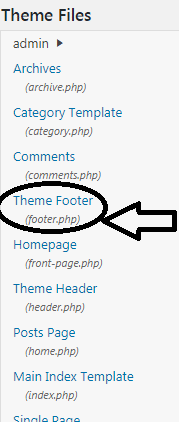
Scroll to the bottom and paste the HTML code you copied or saved earlier above the <body>. Please see screen below for more information.
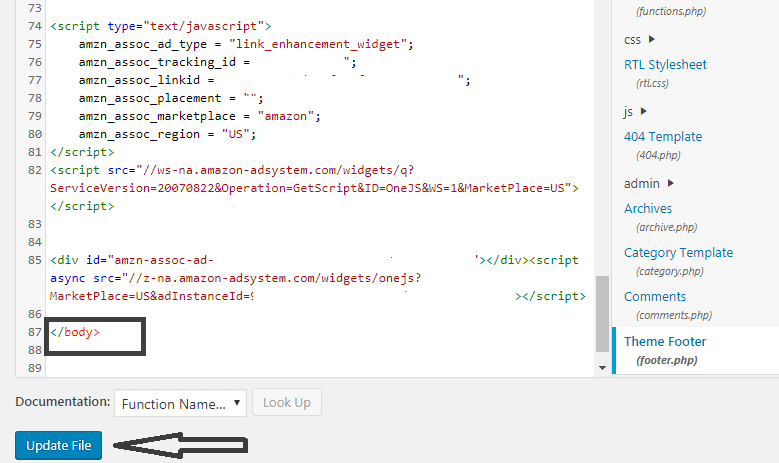
Once your done pasting the code, don’t forget to hit the “Update File”. You can now visit your site using a mobile device to check and see if the Amazon mobile pop over feature is working. Sometimes it may take a while for the Amazon mobile popover to start appearing on your mobile device. That’s normal, give it some time.
That’s it, folks. This is how you add amazon mobile popover in WordPress site.
We have reached the end of the tutorial on how to add amazon mobile popover to your word press site. If you need assistance with any of the above steps, please reach out and leave your question in the comment section below. And please if you found this tutorial helpful, don’t forget to share and subscribe to our news letter to get the latest tutorials and guides.
RELATED:
- Is The Amazon Associates Program A Scam Or What?
- Step By Step Guide On How To Monetize Amazon Links?
- Step By Step Guide On How To Monetize Sovrn VigLink Links
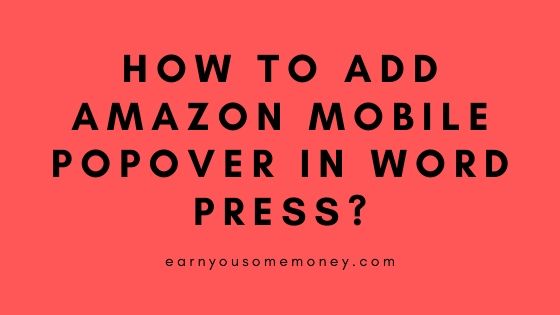
I must say this: this is the most easy-to-follow guide I’ve ever read. I managed to add the mobile popover to my site in under 5 seconds. I sell air purification devices, and I since my content is becoming increasingly discoverable online, I’ll probably see an uptick in sales.