There are several tools available on Amazon for associates and or affiliates to use, to help earn money. Today I would like to walk you through a couple of ways and show you how to create amazon affiliate links.
Furthermore, I will show you how to get your Amazon Affiliate links using Site Stripe, and product linking tool.
What Is The Amazon Site Stripe Tool?
It is a tool offered by amazon, which allows affiliates to be able to build links to any page on Amazon. As an Amazon affiliate, you can use the Site Stripe to share links on Facebook, or Twitter.
First of all, in order to be able to use the SiteStripe featurey, you must have the Site Stripe enabled. To enable the SiteStripe feature, please log into your Amazon account, and click on Tools, and Site Stripe (As shown in the image below).

Once you click on Site Stripe, you simply need to scroll down and enable the tool (as shown below).

Now that Site Stripe is successfully activated, you can search for any product you wish to promote on Amazon. For the sake of this tutorial, let’s search in the search box at the top for : “Kids Shampoo”.

Next, in order to get the link and share it on either Twitter or Facebook, you need to click on the Shampoo that you like or want to share with friends and family. And then simply click on either: Facebook or Twitter.
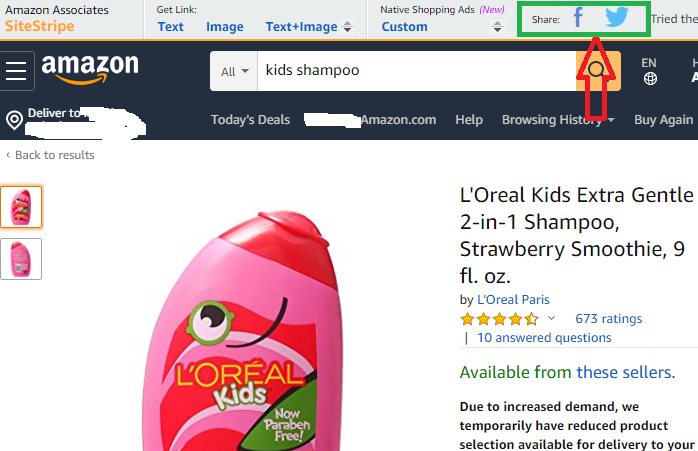
And that’s really all you have to do in order to create amazon links using Sitestripe and share it on social media (Facebook or Twitter).
Next, you will learn how to create amazon affiliate links using SiteStripe to get links in : Text, Text+Image, Image, Native Shopping Ads. All of these of affiliate links you are able to share them on your word press site or any other platform that you use. However, for the sake of this tutorial, you will learn how to share these amazon affiliate links on your word press site. So let’s get started:
As mentioned earlier, you must enable SiteStripe (see above how to do that). Then you need to search for a product you want to advertise on your word press site. For the sake of this tutorial, we will use “Kids Shampoo” as our example. Then once you select the type of Shampoo you want to share, click on “Text”.

Now you have the option of getting the link as a short link or full link (See below). Copy that link.
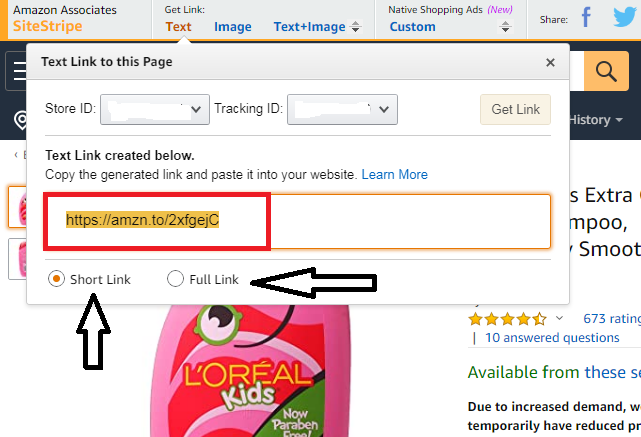
Now all you have to do is paste that code within your page or post content in your word press site. It’s that simple.
How To Paste Amazon Affiliate Link Within Page and Post Content?
First log into your word press admin area. Select Post>>All Post>> and select the post that you would like to add the affiliate link in.
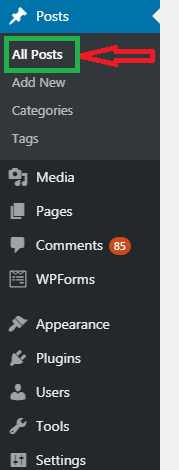
Next, Highlight the name of the Shampoo within your content that when your visitors click on will be redirected to the Amazon website. Then click on “Insert/edit link (Ctrl+K)”, and simply paste the code you copied earlier, and hit enter.
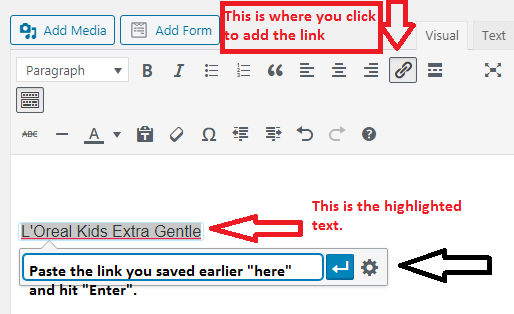
That’s it, you just learned how to add an amazon affiliate link within your page or post content in word press.
Next, to add amazon links using SiteStripe as an Image or Text and Image. You need to click on either one you want, and copy the code you get.
![]()
Next, you need to go into your word press site, and select the post you want to include the Image or Text and Image affiliate link and click on “Text”, and paste the code in there. Don’t forget to Update after.
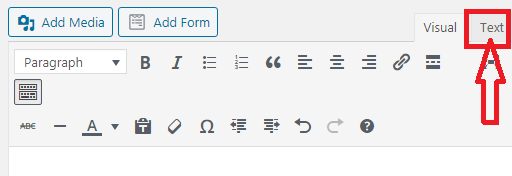
Next, we will learn how to add amazon affiliate links using the Product linking tool.
So first of all, you need to log into your Amazon affiliate account. Click on “Product Links” under the “Product Linking” tab (see image below).

Next, search for the item you want to link to either by keyboard or ASIN/ISBN, and hit the “GO” button. (see below).

Next, click on “Get Link” button found to the right side of item. Once you click on “Get Link”, you will get a screen (just like the one below) that will build a link to a specific page from Amazon using the tools below.

You could have a Text and Image, Text Only, or Image Only. Once you have chosen which tool you want to use, you can then choose the color options, and whether you want it to open in a new window (highly recommended).
Once done, you will have your HTML ready at the bottom (see screen below).

Then all you have to do is highlight the HTML, copy it (Ctrl +C, or Right click and click Copy), and paste it into your HTML section which is basically here:
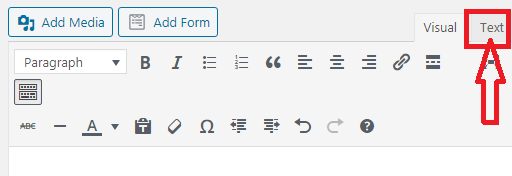
If, however, for any reason, you want to have a “Text Link”, you simply need to click on the down arrow beside the “Get Link” to the right of the item, you will get a screen that looks like this (see screen below). All you have to do is copy and paste the link into your website within your page or post content as shown in the above tutorial.

If you prefer to have your link shortened, you could use the “Shorten URL with amzn.to?”, and you would get a screen that looks like this (see screen below). Just copy the link and paste it into your website. It’s that simple!

That’s it, you have learned how to create amazon affiliate links using the SiteStripe Feature. If you liked the tutorial, please don’t forget to share it, and don’t forget to subscribe to our newsletter to get the latest blog posts and tutorials.
Below are a few hand-picked tutorials for you to check out:
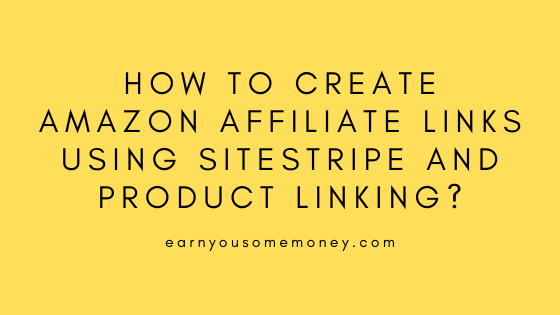
I am interested in becoming an Amazon Affiliate which is has no signup fee. I do not want to become a Referral Associate because there is a $200.00 signup fee. If the aforementioned job descriptions are one in the same, then I am not interested in either job descriptions
Hi there,
Thanks for your comment. Please read this here for further information. If you have any further questions, please don’t hesitate to contact us.
Cheers,